How to Find Emails in Your Gmail Spam Folder with Google Script
How to Find Emails in Your Gmail Spam Folder with Google Script
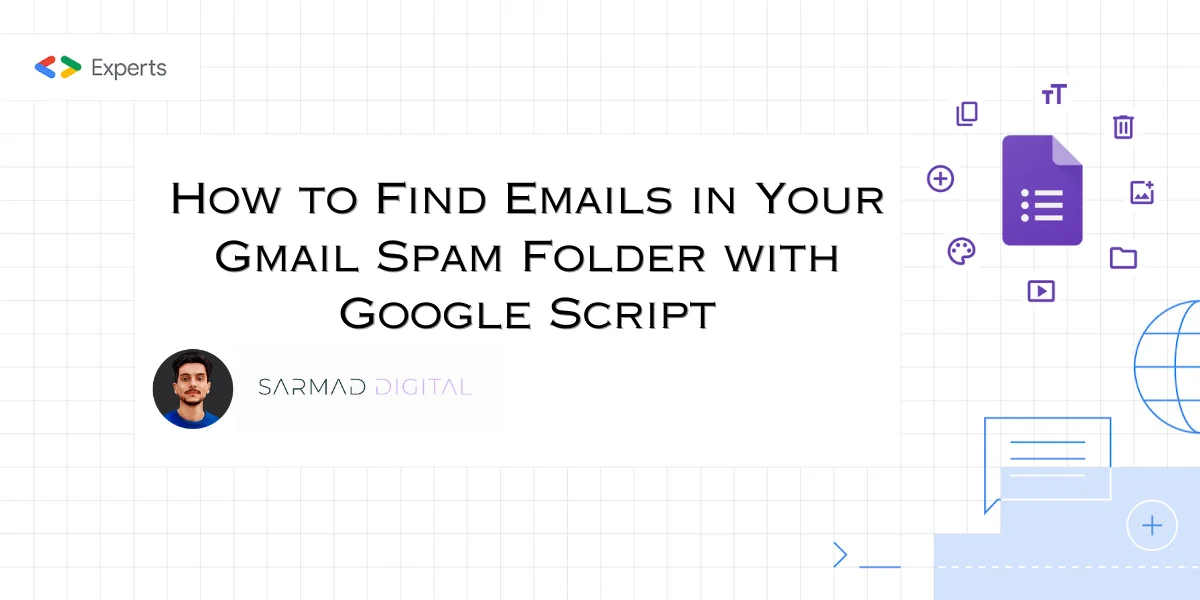
How to Find Emails in Your Gmail Spam Folder with Google Script
Sometimes getting your mailbox in order becomes a nightmare, specifically when important messages get into the spam folder. Google Workspace Apps Scripts provide powerful ways to automate tasks for applications within Google Workspace, one of which is Gmail. This tutorial will find emails in your Gmail spam folder using Google Apps Script.
Steps to Build the Google Script
Open Google Apps Script:
Open Google Apps Script.
Click New Project to create a new script.
Write the Script:
Copy the code below and paste it in the script editor:
function findSpamEmails() { // Open the spam folder var spamThreads = GmailApp.getSpamThreads(); // Initialize an array to store spam email details var spamEmails = []; // Loop through each thread in the spam folder for (var i = 0; i < spamThreads.length; i++) { var thread = spamThreads[i]; var messages = thread.getMessages(); // Loop through each message in the thread for (var j = 0; j < messages.length; j++) { var message = messages[j]; // Store email details var emailDetails = { from: message.getFrom(), subject: message.getSubject(), date: message.getDate() }; spamEmails.push(emailDetails); } } // Log the spam email details Logger.log(spamEmails); }12345678910111213141516171819202122232425262728293031
Authorize the Script:
Click on the disk icon to save the script. Name your script file.
Click the "Run" button (play icon) to run the script.
You will be prompted to authorize the script as it pertains to accessing your Gmail. Authorize the script by following the steps.
Execute the Script:
Click the "Run" button again after authorization.
Open the Logs (View > Logs) to view the details of the email addresses it caught in your spam.
Understanding the Script
It can access the Gmail spam folder using GmailApp.getSpamThreads().
Next, iterate over the email threads and messages to extract details from the message, like the sender's address (getFrom()), subject (getSubject()), and date (getDate()). Details of each spam email are stored in an array and used for logging review.
Conclusion
The use of Google Apps Script for identifying and handling your emails from the spam folder within your Gmail account can save you much time and prevent a likely miss on very important messages. Here is a little example of a script that provides an automatic procedure for the said task: checking your spam folder. In order to implement the solution, just follow step by step the present document, and you will realize how easy it is to adjust it to your particular needs. With the power of Google Apps Script, you can easily automate a ton of stuff in your Google Workspace for efficient and more productive email management.